Checklist we recommend for the beginning of the semester:
Make sure Edit Mode button located in the upper right corner is ON. You may use the drag and drop feature to change the order of menu items. Course Menu items that do not contain any content are automatically hidden from student view but are visible to the instructor while Edit Mode is on.
- To add a new link to the Course Menu, click the red “+” and select the area you want to add. Note: The “+” is unavailable when Edit Mode is turned off.
- Rename, Hide or Delete links as necessary using the chevron (pull-down menu) next to each link. Note: If you remove a content area menu item, all information within that area is removed permanently.
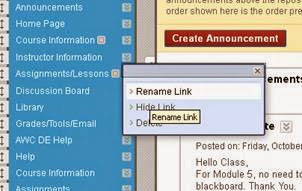
- Rename, Hide or Delete links as necessary using the chevron (pull-down menu) next to each link. Note: If you remove a content area menu item, all information within that area is removed permanently.
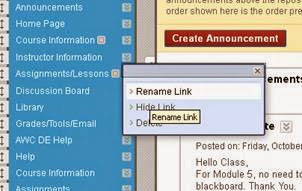
- Organize your course menu using the drag and drop feature. For longer course menus you may want to consider creating Sub headers and Dividers by clicking on the “+” icon and selecting these features
TURN OFF UNNECESSARY TOOLS
To simplify your class you may want to hide links of tools that you will not be using. If you decide to use a tool later in the semester you may make it available at that time. From the left menu click Tools section, named Grades/Tools/Email
Improve course design and menu options: From within the course control panel Click on Customization and then select Teaching Style where you can:
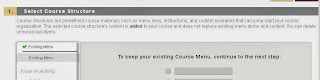
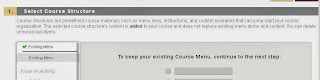
Make your Course Available:
From the control panel click Customization-Properties
Under Set Availability (3)-Make course available –select yes
Tip: In blackboard 9.1 you can use course to course navigation to jump from one place in a course to the exact same place in the other course. Click the chevron near the course name in top gray bar
Under My Other Courses section you want to go to.





















